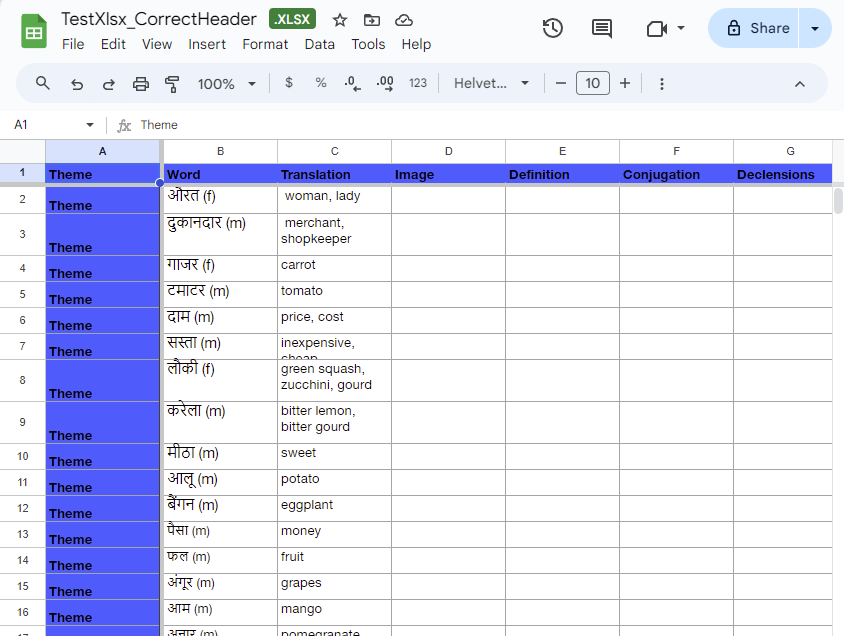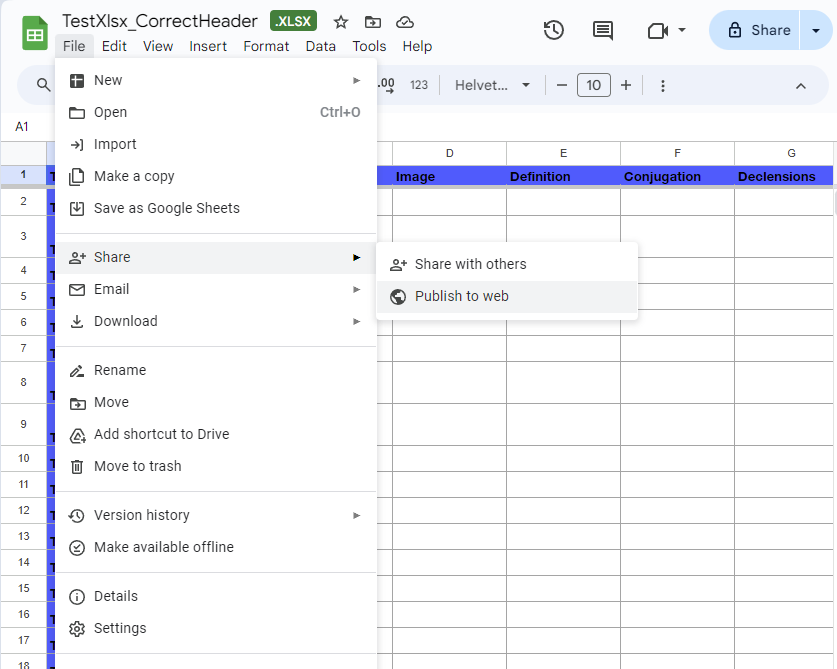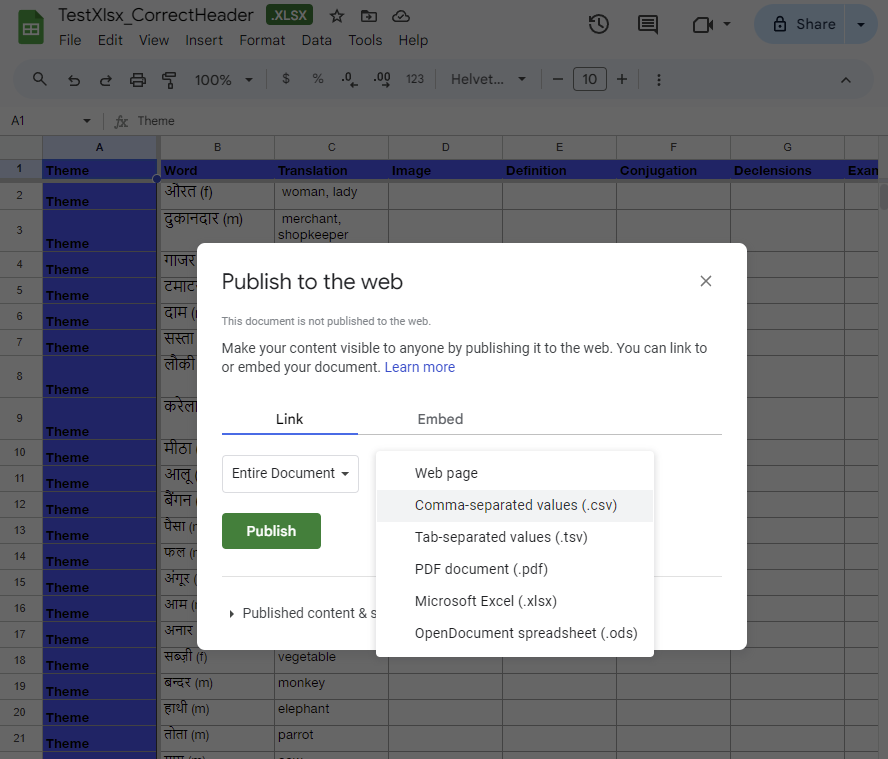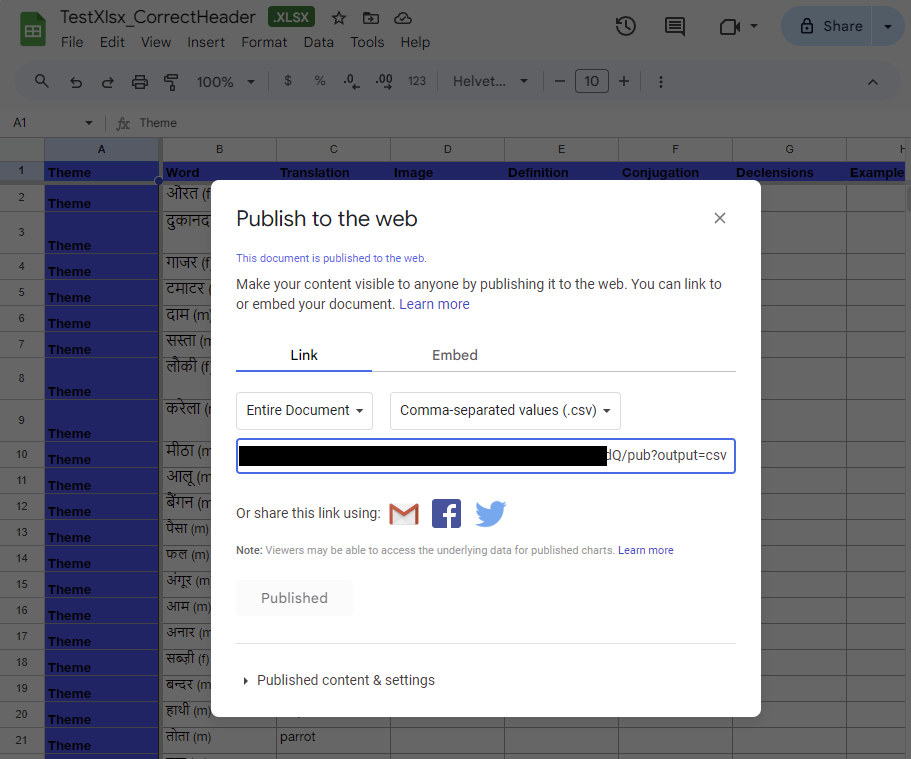A/ How to sync a dictionary on Google Drive
1/ Go on the Google Drive page
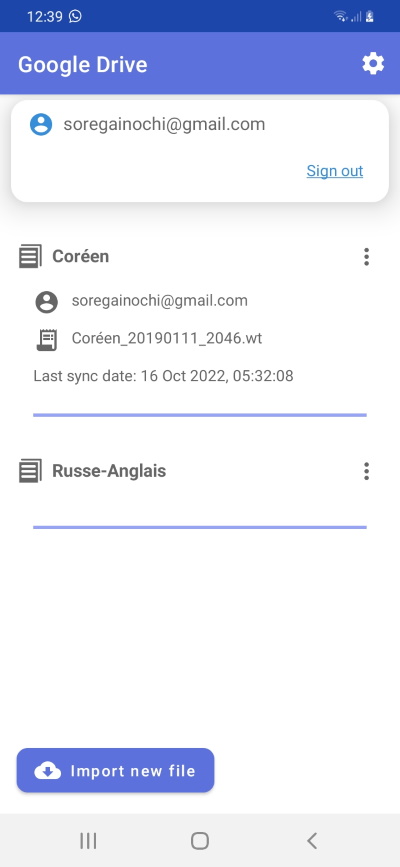
2/ Click on the Sync button for the dictionary you want to sync
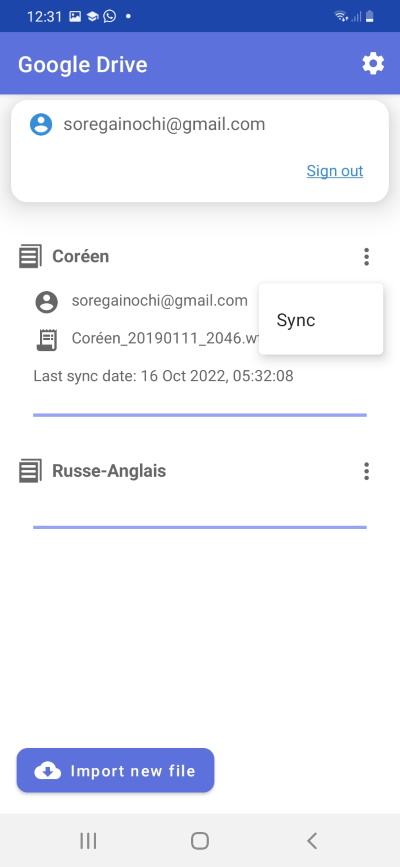
Note: from now on, the app will automatically sync your dictionary with Google Drive (the automatic sync is done every 8 hours or so)
B/ How to retrieve a dictionary from Google Drive
1/ Go on the Google Drive page
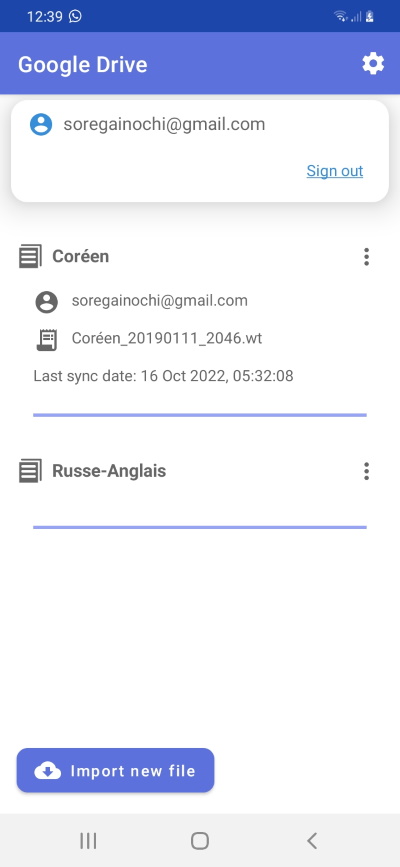
2/ Click on "Import a new file"
3/ Select your file and click on Import
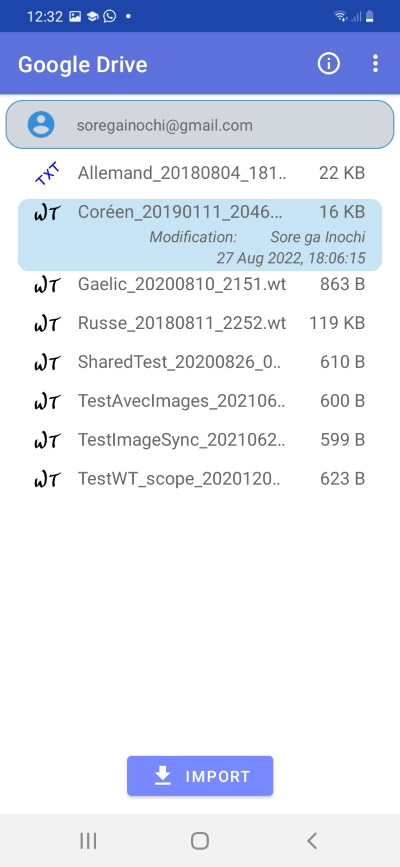
Note: from now on, the app will automatically sync your dictionary with Google Drive (the automatic sync is done every 8 hours or so). Which means that, if you have two devices synced with the same dictionary on Google Drive, a modification on one device will be automatically sent to the other device
D/ How to import an Excel file with a URL
1/ Select the "Import file" option, then "Import from URL"
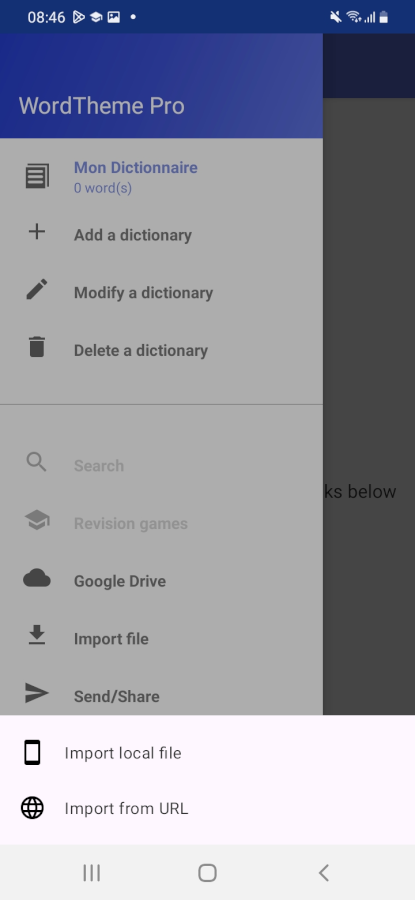
2/ Copy the URL and click on "Import"
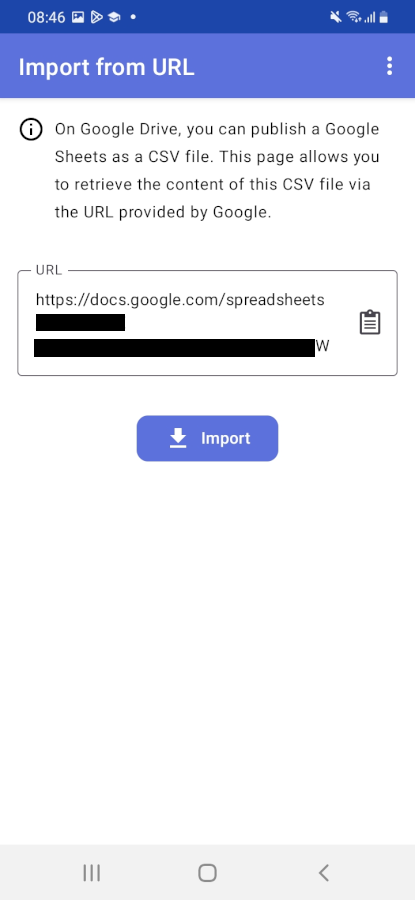
3/ To retrieve the modifications made on the shared file, click on "Download modifications"
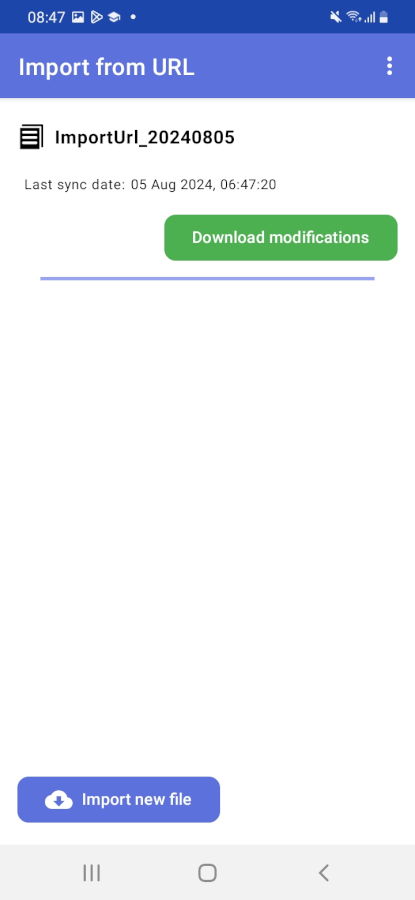
Export your dictionary to another app
If you need to export your dictionary to another app (for example, if you've just bought the Pro version on Android, or if you want to send yourself a backup file):
1/ On the left navigation panel, click on "Send/Share".
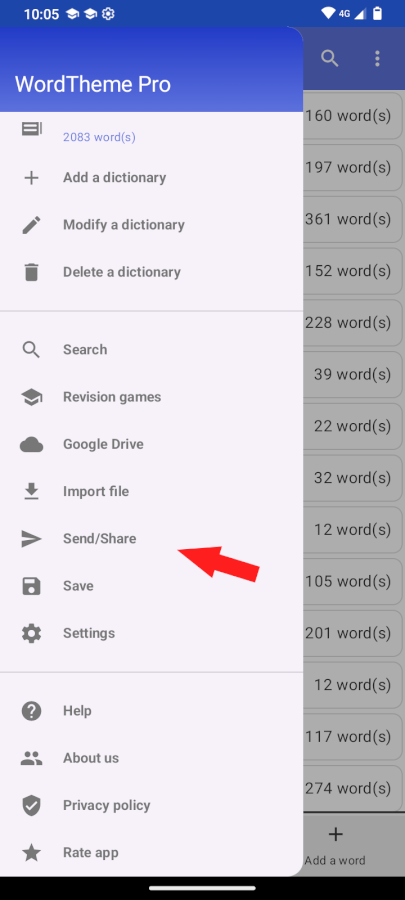
Then select the "Backup" option.
The backup file contains all your dictionary data, including the memorization data and the media files (images and audio) if you select the displayed option.
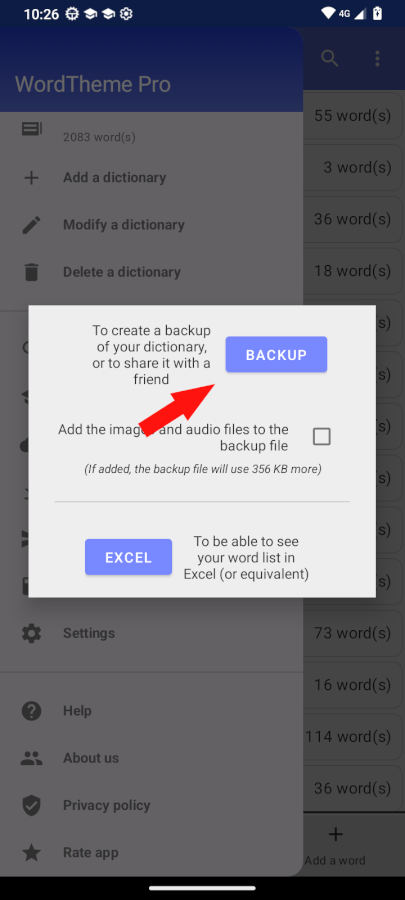
Then choose the application you want to send your dictionary to
Fix Text-To-Speech issue
This process may be of use if you have some issue with audio display in the app.
1/ First, please check (in the WordTheme app) that you have set the language in the audio settings (“Settings” in the left navigation panel, then “Audio”).
2/ If you have already configured this, then the problem is most likely related to Google's Text-To-Speech. This can happen when Google updates its audio files, in which case you need to delete the audio files from your device so that they can be downloaded again. To do this, go to your device's “Settings” and find the “Text-To-Speech” option (it may be different on your device. I will explain how to do this for a Samsung device. It should be similar on other devices).
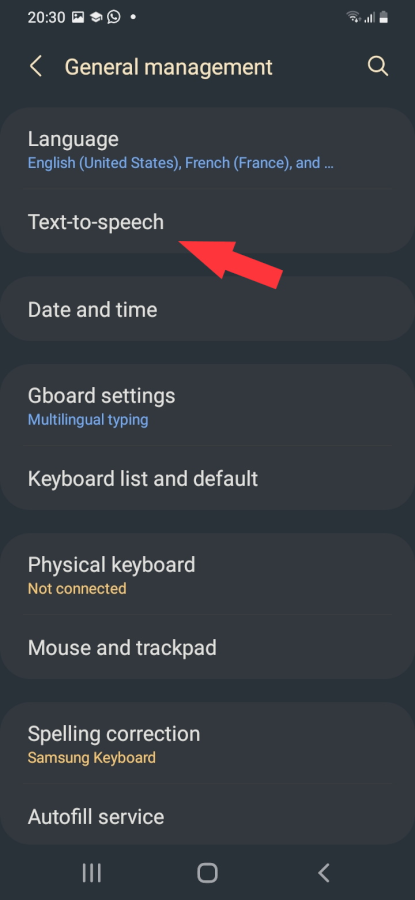
Then click on the options to configure the Text-To-Speech engine.
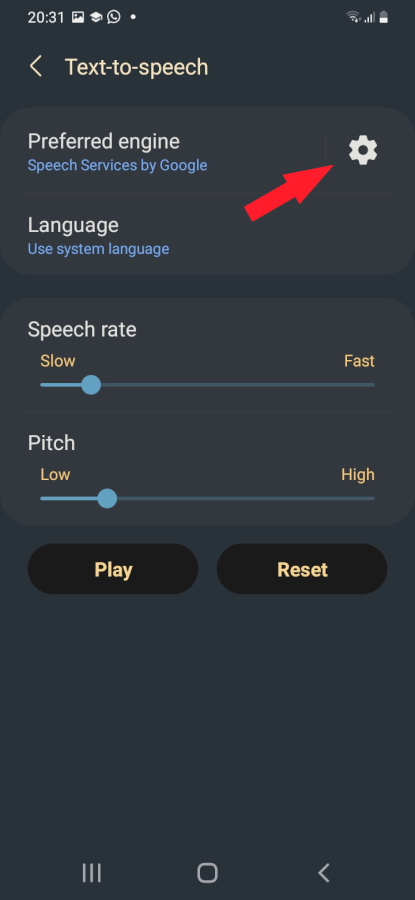
Then “Install voice data”.
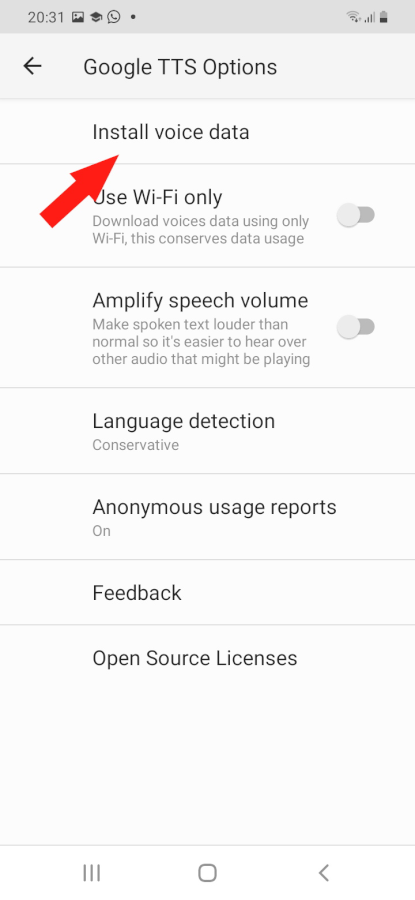
Find the language you are working with and click on it. Then click the Delete button.
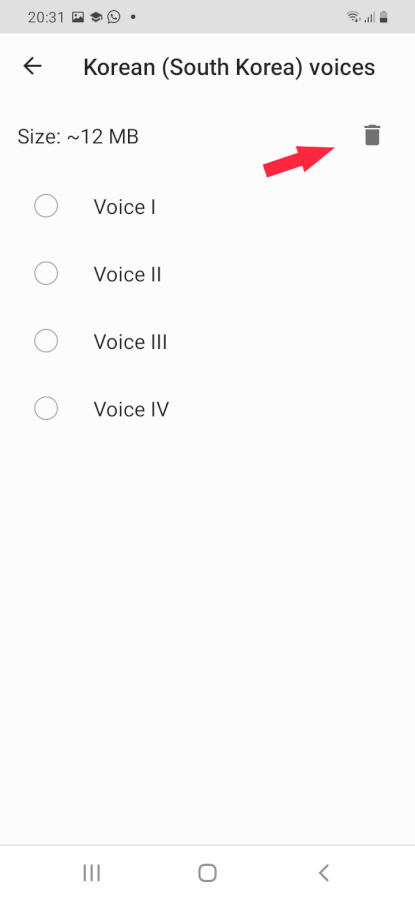
The next time the app attempts to use Text-To-Speech, it will reload the voices, and everything will function correctly.